If you are writing a document that will subsequently be corrected by a tutor, peer, colleague, or professional editor, it is more than likely that person will use Track Changes to facilitate these revisions.
What does this feature do?
The Microsoft Word Track Changes function allows a user to view all amendments made to an original document. The corrections appear as highlighted text in a different color than the original version. Also, comments appear in the margin to the right of the document.
It is a very handy function that allows a user to not only view corrections but also to compare two documents to check if they are identical. Furthermore, you can accept or decline any changes made by just right-clicking on the revision itself. Although this method is very accurate and helpful, it can also become very tedious, particularly with long documents.
How to Accept All Track Changes at Once in Microsoft Word
Now, this leads us to the focal question of this blog post: How can I accept all Track Changes at once?
The answer is easy; simply follow the instructions below (which may vary slightly, depending on which version of MS Word you’re using):
- Click on the Review tab above the text field.
- Click the Show Markup tool button (in the Tracking group). You will then see some ticked options in a drop-down menu.
- Clear all the ticked options except the Formatting option.
- Click the arrow on the Accept icon (in the Changes group). You will see a few options, both highlighted and dulled.
- Choose to Accept All Changes Shown. All the formatting changes will then be accepted. Note: (Don’t select Accept All Changes in Document; that would accept all the changes whether they are shown or not.)
- Use the Show Markup tool to select which changes you want Word to show.

Accept all tracked changes in MS Word
Hopefully, this will help you learn more about editing and Track Changes in MS Word, and also save you time accepting changes!